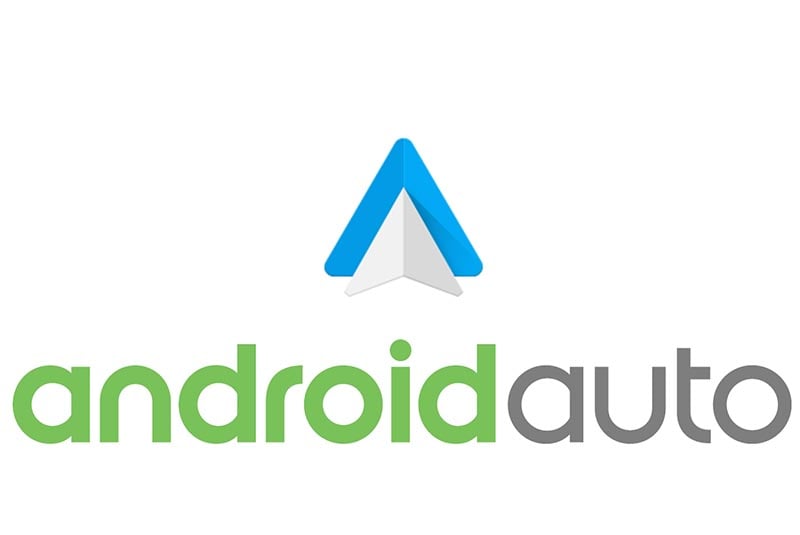
Android Auto.. What is it? And How To Make Your Car Smart?
If you are a driver, you have probably often come across a situation where you have to use your smartphone during your travels for many different reasons such as navigation or urgent phone call. In order to increase the safety on the roads, car companies have embedded specific infotainment software in their vehicles, but unfortunately, they did not always succeed to make the easiest and most intuitive to use.
This is why giants such as Google and Apple have tiptoed on to the scene with their offers with the goal to make drivers safer and less distracted while still providing them with the information they might look for. Google’s Android Auto is just that, and here you can read everything you need to know about it.
What is Android Auto?
Google’s in-car interface Android Auto simply presents apps and content from your smartphone on a display in your car on separate “cards”, allowing you to use apps from the phone without compromising on-road safety. The interface is designed so that everything is very easy to see and read, and all you have to do it swipe on the screen or, since the 2018 CES conference when it was announced, use Google Assistant with the famous “Okay Google” to deal with your tasks.
What apps can you use with Android Auto?
If you plan it out well, it can be very useful for you when you are on the go. One of the most important features is that offers navigation through Google Maps that most people are already very familiar with, so it will be quite simple to get used to. You can set up the destination before heading on the road, or you can simply ask Google Assistant using voice control to take you somewhere. Google Assistant can also help you access your texts or phone calls and reply to either using just voice control.
In addition to all this, you can also ask for weather forecast and similar commands. When it comes to music, you have the option of Google Play Music, but also Spotify and Deezer which are compatible with Android Auto. Thus, you can play your favorite music, go through playlists and even set a queue you want to hear next.
More Android Auto Apps
How to start using Android Auto?
It is actually so simple to start. Install the Android Auto app from the Google Play store. After connecting your smartphone with your car, through USB socket, open the app and follow couple access questions regarding Bluetooth connectivity, or a request to update another compatible app such as Google Play Music or Google Maps in order to use it through Android Auto. You can also check out the list of other compatible apps and decide in case you wish to install and use them.
Keep in mind that you will need a suitable in-car system that can work with your smartphone and has a display. In case your car doesn’t offer support, you can consider buying a head unit from companies that offer it such as Pioneer, JBL, JVC, Kenwood, etc. that is compatible with Android Auto and set it up on your dashboard.
Android Auto Cars
At the moment speaking, there is over 500 compatible cars and head units that can work with Android Auto, giving you quite a lot of choice, number jumping by 100 in less than a year. A lot of the newest car models offer the Android Auto feature, but sometimes they cost extra charge. Car brands Mercedes-Benz, Chevrolet, Kia, Honda, Volvo, and Volkswagen have numerous compatible cars including SUVs, sports cars and even more affordable models. At the same time, you can also count on all Cadillac cars to offer the compatibility. Note that Toyota and BMW still did not jump on board with Google over Android Auto even though they do support Apple’s in-car interface Apple CarPlay.
When it comes to smartphone compatibility, any device that has at least Android 5.0 (Lollipop) version installed will work with Android Auto just fine. Of course, you will also need the Android Auto app and a USB cable in order to connect it to your car. In a specific case, if you have Pixel, Pixel XL, Pixel 2, Pixel 2XL, Nexus 5X, and Nexus 6P, as well as at least Android 8.0 (Oreo), you will be able to connect it wirelessly but you will need a WiFi connection as well.
If you want to check a more specific list, you can find it on Android Auto’s official website.
Android Auto’s Next Step
An ongoing project is Apple Music integration. It is still a big step for Apple to become involved with Google, especially considering that they have their own similar product like Android Auto. In case you want to activate this option and try it yourself, all you need is the latest version of both Apple Music and Android Auto 2.6.0 (at least). If you open Auto, Apple Music will be your first choice for music and radio streaming.
So what can we expect from Android Auto in the future? Besides the addition of more and more partnerships and increase in the number of compatible devices, Google is considering to turn to Android Automotive as well and push on the natively integrated version that will be incorporated in the car from the start. There are still no cars that support it, but we will see what the future brings with the development of this feature.
Read also: Google Lens: What is it? How does it work?