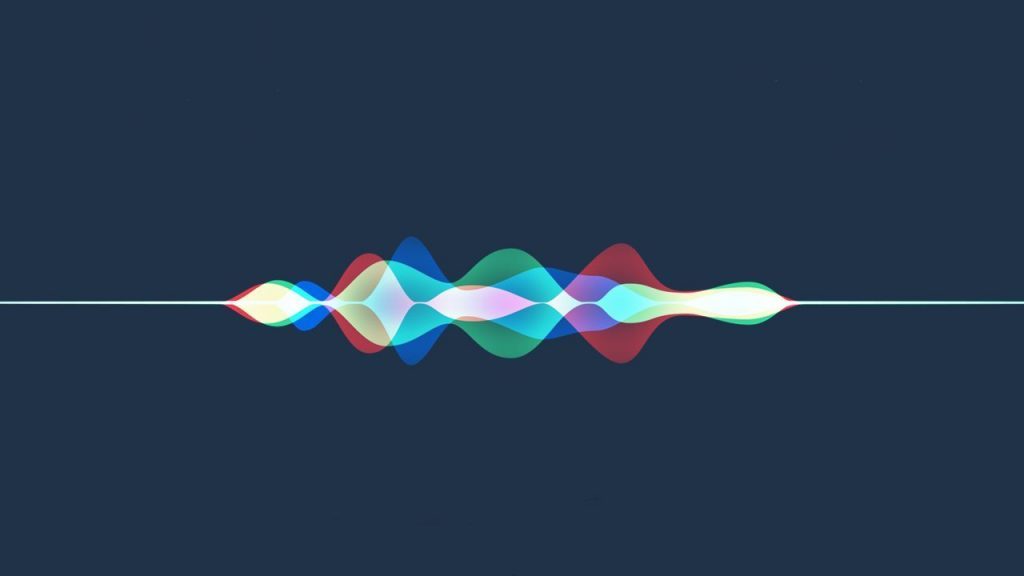
How to change Siri’s voice and accent!
“Siri”, Apple’s voice assistant that was launched back 2011, was, and still is one of the best personal assistants in the market, with some features that make it better than its competitors like Google Assistant in Google Home, and Amazon Alexa in Amazon Echo devices.
Besides that it’s one of the first voice assistants in the world, Google launched Google Assistant in 2016, and Amazon released its Amazon Alexa in 2014. That gives Siri the Advantage in age and experience, especially that it has always been updated to keep up with the customer’s needs.
When we talk about Siri as a voice assistant, we talk about it as it is an “it”, but when we talk about it as Siri that we talk to every day, it is definitely a “she”.
Siri is an English speaking female voice, but there are a few steps if you follow them, you would be able to change Siri’s voice, and you can even change Siri’s language. In this article, we will discover together how to make those changes.
Changing Siri’s voice on iOS
You can change a lot of things in Apple’s voice assistant. For example, you can change the accent, the language, and even its sex, from the female voice that we know it, into a male voice. You can do that by following the steps:
- First, open the setting app on your iPhone and then press on Siri & search.
- Second, press on Siri voice.
- Third, choose the setting that you like, you can choose the accent. For example, English, American, or Australian English. You can also change the gender either male or female.
Also, you can get to Siri’s setting by asking her: “Siri, change your voice”.
It will take you to Siri voice setting, where you can change Siri’s voice settings. However, for you to activate the changes you need to connect to a Wi-Fi network, so Siri can download the changes that you asked for.
You may also like: HomePod Complete Guide … From Set Up To Playing Music And Personal Use
Also, you can see a language option in Siri & search settings, where you can change Siri’s language to one of the available languages. But don’t forget, in case you changed the language, you need to retrain Siri to answer you when you say “Hey Siri”.
Changing Siri’s settings on MacOS
You can also make the same changes on any Apple Mac laptop, by following the steps below:
- First, you need to open System Preferences.
- Second, press on Siri.
- Third, you can change the settings from the options. For example, change the language from the language option, the voice and the accent from Siri voice, where you can choose one of three available accents for the English language, and each one of them is available in both female and male voice.
By this, you would be able to change your Siri’s settings and customize them as you like. Let us know in the comments section whether you used those techniques or not, and in case you did then which language and accent did you choose?.
Read also: Whatsapp latest update allows Siri to read your messages for you