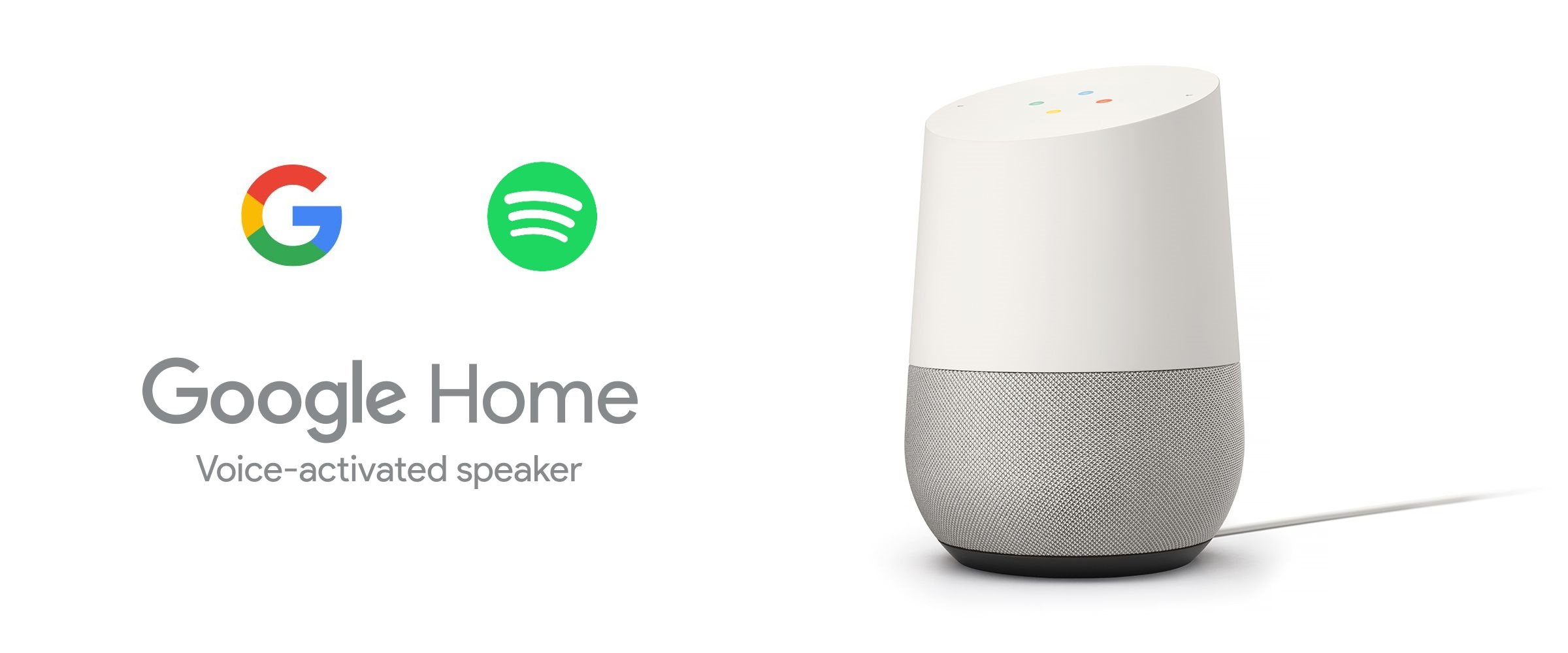
Can’t Connect Spotify to Google Home? Try This
I had recently decided to start getting involved in doing reviews on some Google products, one of which is the Google Home Mini. I had been putting it off for quite some time as I wanted to see how this technology develops, and if it was more of a fad or novelty rather than something genuinely useful. I think, in the early days at least, there were a whole lot of limitations to where you might very well consider Google’s assistant as being more of a novelty, but as I have been working through my review it has become clear that this is indeed an enormously powerful technology. So, whilst I’m going through the endeavor of learning all of it’s little quirks and some other limitations, one of the things I wanted to do was to connect my Spotify app in order to listen to my music.
Now, you would think that this would be a super simple process, right? In fact, if you search online for how to do this, both Google and Spotify have very simple guides on how to achieve this. And yet, to my surprise, I just couldn’t get it to work for me.
What the guides tell you to do is to head on over to the Google Home app on your device, then tap on the + in the top left corner, select Music and audio, and then select Spotify as your music player.
My first inclination was to hop on over to Google’s support site and start a chat with one of the support staff. Well, after more than an hour I was even more frustrated because the support member kept hammering on about things that had absolutely nothing to do with my issue. I know this because I obviously managed to sort out the issue, and nothing that this person kept going on about had anything to do with what actually fixed the issue.
Eventually I came across a post online which said that you should go into your phone’s settings, and then clear all of the storage data for Spotify. After doing that, you’d need to log in again, but you should not log in with the email ID that you’d normally use to log into Spotify, but rather your “device username”.
This can be found on either the emailed receipt of your subscription payment to Spotify, or you can see it under your account information on the Spotify website. Log in to your account on the site, then click at the top right on the 3 horizontal lines next to your profile picture (or “Profile” if you are using a desktop browser), and then select “Account”.
OK, once that is done we will need to perform what is arguably the most confusing part of the process.
Go to the main page of the Google Home, and then tap on the microphone towards the bottom centre.
So, that should be it, that should get you hooked up if you were having the same issue as I was. I still have no idea why Google Home couldn’t just see from my usual Spotify information that I have a premium subscription, and I also don’t know why Spotify still doesn’t show up in my Google Home app. But, whatever, it works now and I can happily play whatever I want via my Home Mini.
I hope this will help someone out there as I know how frustrating it can be to figure these things out, even more so when Google’s support don’t know what to do either.
You are a life saver
Thanks a million!
I’m glad it helped! 🙂
Wow, it worked. Idk why the heck the option is not there because when I first got my home mini the option was there. The only option was Spotify then later it was replaced with YouTube music for marketing reasons I suppose and Google has deals with Spotify outside UAE so they have to support it there. You don’t need to use a device password in my experience just clicking on compass and searching Spotify then linking account did the trick
Thanks! It worked!
Thank you very much.
Your guide was the most helpful on the entire internet.
Big Thumbs UP
Great, glad it helped you out. Cheers!
Hi! This tutorial seemed to be exactly what I was looking for, but I failed at the step where you need to click the “compass” icon. It wasn’t showing up for me, in latest version of google assistant at least.
I couldn’t even access google assistant from the Google Home application. In order to be able to do that, I had to switch phone language to English, but even after doing that, compass icon wasn’t available.
I also wasn’t seeing the Spotify as a possible music provider in the Google Home, +, add music screen.
BUT I did manage to solve it. After switching language to English, new option appeared when clicking Google Home, top left “+”. Now I could choose “podcasts” and there Spotify was available. I linked it there and now Spotify worked as a music provider for my Google Mini speaker.
BTW it still won’t be visible when clicking Google Home, “+”, Music, but it will work as music provider.
If you happen to switch phone language back to original (in my case Croatian). and go back to Google Home App, you wont see option “Podcasts” anymore. Spotify still wont be available in “music” either, but connection is made at this point so it will work.
Hope what I wrote is clear and maybe you can include it in the tutorial.
Thanks!
So I have the same issue. Im on Iphone XR latest OS. I noticed the issue when I tried to use my Google assist on my Xiaomi Mi Box S. I can open Spotify using my GA voice commands but cant play a specific track i get the message “you need to link Spotify in your google assits”.
I then noticed in the “Google Home” app on my phone, under “Add Services” – “Music” i only have “Youtube music” and “no default”. But under “podcasts” i have linked Spotify just fine.
I have Revoked Access on Spotify to google and linked again and i signed in with the long digit username and not email.
I tried the microphone thing where you search – didn’t do as you detailed, it just opens the Spotify App on my phone. Interesting thing tho – if i use the google assist on my phone with voice command I can play a specific track with no issues.
Im in South Africa.
Not sure what more to do 🙁
Oh my goodness! You are incredible <3
Howzit Emma – glad you found this helpful!