How To Download and Save Twitter Videos … On All Devices
Remember the time when Twitter was offering just 140 characters for its users to say and ask whatever they wanted? Well, that is a part of the past now, and today the platform has become more like a jungle of content and media of all types.
It is very easy to save and download images from Twitter, but things are somehow trickier when it comes to videos; because there is actually no “Magic download button”, and every user is on their own to figure out the way. This article provides you with many ways to download videos from Twitter, either for PCs, Android, or iOS. But before that, here are answers to some of the most important questions you might be asking yourself about this topic.
Download Twitter Videos – FAQs
Nothing can prevent you from downloading your videos or any others’ from Twitter. Even the company itself doesn’t say it is illegal, and it is totally fine, as long as you do it for personal usage. But it is worth mentioning that the platform seems not to prefer this idea, and this is obvious by the way it is preventing this practice by default, as there is no way to download a video using a built-in tool from Twitter itself.
Yes, of course. Some websites may ask you to pay to remove the ads. And there are also some paid options, of course, but they usually tend to be more specialized. And for that purpose, we strictly advise you not to pay anything.
Indeed you can. Previously, users relied on likes to save Tweets so they could come back to them later, and some of them even connected their accounts to services like IFTTT for that specific purpose. These ways are still active and reliable today, but the best thing you should do is save the tweet itself as a bookmark, and that is done simply by tapping the share icon at the bottom right and saving the tweet as a bookmark. Then, you can access your bookmarks later through the main menu on the left side of the official Twitter app or website. So that you won’t have to like any tweets just because you want to save them.
In most cases, No. But some Twitter accounts may set their content to private, so only their followers can see it. And therefore, you might not be able to find the video you are searching for unless you log into your Twitter account or even create a new one if you don’t already have one.
Only the videos uploaded to Twitter directly can be downloaded using the methods mentioned in this article, and all instructions available here are not effective for downloading embedded videos (YouTube, for example). So, make sure that the video you want to download doesn’t contain a logo or icon referring to another platform.
How To Download Twitter Videos on PC
This method relies on websites built specifically to deliver you a valid download link for your videos, and all what you need is a web browser and enough space on your computer. Here are the steps.
- Open Twitter Website.
And choose the video you want to download. Then click on the containing tweet to open it with a specific tap. You can do this by clicking the date at the bottom of the tweet.
- Copy the tweet’s URL.
You can find it on the address bar, or right-click the date text and copy the link.
- Go to the download site.
SaveTweetVid.com is our choice here. All you have to do is paste they copied link in the text box.
- Press the download button.
Choose the quality you want. Don’t forget that increasing the quality will increase the size of the downloaded file.
- The video will appear in a new tab.
Right-click and choose “Save as” (Or maybe “Download” in some browsers), and then select where you want your video file to be downloaded on your device.
Tip:
In Step 4, a QR code is shown at the bottom, and you can scan it with your .smartphone and download the video directly from it
There are many other websites provide the same functionality, like TwitterVideoDownloader.com, and getmytweet.com, but we think that the one mentioned above is the best and the most versatile.
Download Twitter Videos Using Extensions and Specific Apps
You may think that using a specific browser extension just to download a video from Twitter is a good idea, mainly because you can download anything with just a single click without having to go through copying and pasting or anything like this. Unfortunately, it is not that simple. Most available extensions for this purpose are usually unstable and often do not provide a decent user experience.
Also, keep in mind that all the extensions installed on your browser stay active and running all the time, and that is not the case with the dedicated websites you only use when you need them. That means lesser usage of resources and a higher level of privacy and security. If you still prefer the fast solution, you may find the overall download extensions the most appealing, as they allow you to download everything, not just from Twitter.
As for the apps, they do not differ that much from browser extensions. In fact, most of them are bad, except for the professional tools, like the famous Internet Download Manager and JDownloader, which provide plenty of options and features.
How to Download Twitter Videos on Android
As mentioned before in this article, you can easily go to step 4 in the PC browser method, scan the QR code, and start downloading. Or you can use a dedicated app for this task, which is the preferred solution. Many apps can do the job for you. However, our choice has fallen on Download Twitter Videos – Twitter Video Downloader, the most downloaded app for this category in the Google Play Store and the one with the best overall features.
- Get the Download Twitter Videos app from the Google Play Store (Link here).
- Find the video you want to download, either from Twitter’s official app or Twitter’s official website.
- Tap the sharing button at the bottom-right corner, select “Share via” and scroll down until you find the new downloaded app’s icon. At this point, you mustn’t be confused with the other options available with the Download Twitter Videos app, like the “Add to Bookmarks” option, just choose the regular one.
- From the pop-up window, select the video quality you prefer to download, and next to it, you will see the estimated size of the file, and then the download will begin.
Tip:
In case you didn’t see the Download Twitter Videos app icon among the
sharing options menu in Step 3, you can simply copy the tweet URL, go ahead to the
app, paste the link into the text box, and choose the download option from there.
The app we’ve chosen above is free with ads, and you can purchase the premium version if you want, which would cost just under $1. Other options worth mentioning are the Video Downloader for Twitter and Video | GIF Downloader for Twitter apps.
How to Download Videos From Twitter to an iPhone or iPad
There are mainly 2 methods to download video from Twitter and while it is not exactly the same steps we could fairly say that it is basically the same technique the same thing.
Download Videos From Twitter Using Apple Shortcuts
The new Apple Shortcuts app brought up much new functionality to iOS platform, and made it easier to perform a lot of tasks that usually were a hassle. Note that your device must have at least iOS 14 or iPadOS 14 version.
- If you don’t have it installed yet, go to the App Store and install the Shortcuts app (Link here).
- After that, go to the Setting up, scroll down to find the Shortcuts setting option, and tap it.
- Activate the option “Allow Unrestricted Shortcuts” so you can download and install shortcuts that are not made by Apple itself.
- Now, you have to install the Twitter Video Downloader shortcut (From this link).
- A pop-up window will appear containing a group of options and variables. If you are a tech-savvy and have some experience with Shortcuts, you can play around. Otherwise, just scroll down and confirm the installation process by tapping the big red button “Add Unrestricted Shortcut”.
- Then, open the official Twitter app, find the tweet of the video you want to download, and hit the sharing icon at the right bottom.
- The sharing window will appear with a group of options; tap on “Share via’.
- From the list you see then, scroll down, and choose Twitter Video Downloader V2.6. Then, the downloaded video must appear in your Camera Roll.
Tip: if the toggle in Step 3 was in gray and unavailable to switch on or off, you can just open the Shortcuts app and run any available shortcut from the gallery. This should solve the problem.
Download Videos From Twitter to an iPhone using a Dedicated App
At first glance, this way looks very different from the previous one, and it even may be easier, but technically, both are the same. Anyway, this is the only option available for those who cannot use Apple Shortcuts app on their old devices.
- First, you have to download the Documents-File Reader Browser app, which is available for free on the App Store (Link here), and provided by Readdle Technologies Limited.
- Then, go to the Twitter app or official website, and choose the video you want to download.
- Open the video’s tweet and copy its link using the sharing option.
- Go to the Documents app you’ve already installed, and open the browser tab highlighted with a compass icon to the left.
- In the text field, type down the address www.twdown.com.
- In that webpage, paste the tweet link you’ve previously copied.
- Select the video resolution you prefer.
- Give the video file a name and confirm the process by tapping “Done”.
Until the “Muskian” era becomes a reality for The Blue Bird community, those are the most straightforward, most effective, most reliable, and most secure methods for downloading videos from Twitter on all types of devices. Finally, it’s worth mentioning that there are some unique accounts on Twitter that do nothing but giving you the download link of videos on the platform, just mention one of them in a replay tweet, and maybe, say Thank You!