Record outgoing sounds from the computer with 3 ways
We often need to record the sounds coming out of our computers at high quality, but the solution we always use at these times is to grab the microphone and put it on the speakers of the computer, but the quality is not acceptable at all.
In the following lines I will explain how to record the sounds from the computer without using a microphone and even without using Stereo Mix, so follow the following lines.
First: Stereo Mix
Stereo Mix is an internal feature that comes with the features of audio processors that record sounds from the PC instead of recording what comes ouf of the computer via the microphone, as well as forcing any application used to record and modify the audio on the recording through the computer.
The best free tools to record the screen and stream for Windows
As i mentioned, Stereo Mix is a feature that may or may not be present on your PC depending on the type and category of the audio processor you own, but it is not enabled in many modern systems as a default.
To enable it – if available – follow these steps:
First, right-click the sound icon in the Taskbar and press “Recording Devices”.
This option may not exist in many modern audio processors, there is no need to despair, there are still alternative solutions.
Second: Audacity
Audacity provides an alternative solution If there is no Stereo Mix feature to record audio from external speakers or headphones, the software uses a feature that has been added to Windows Vista by Microsoft, but with this program running on Windows 7, 8 and 8.1 and 10, which compensates for the lack of a Stereo Mix feature.
Ambeo: 3D Audio Recording in Ear Headphones announced by Sennheiser
Then click on the Record button and start recording through the program.
WASAPI features Stereo Mix as it records digital audio instead of converting it to analogue, which means that the recorded file via WASAPI is higher quality than the recorded with a Stereo Mix.
Third: Double voice cable
Of all the modern solutions, we always find a non-modern but feasible solution, through a simple trick to your device, by getting a cable with 3.5 mm male entries on both sides.
But in case you want to hear what the computer say at the same time recording, use the Splitter to Create two inputs that you can place one on your external speakers and the other on your PC.
This method is the lowest quality method, but for those who do not have the Stereo Mix feature and cannot use or do not have Audacity, it is the best alternative.
These were the best ways to record outgoing sounds from your PC and laptop.
Make sure you do not use any of these methods to record and publish copyrighted audio that may expose you to legal liability for piracy.
Don’t forget to explore our collection of Speakers in Samma3a.