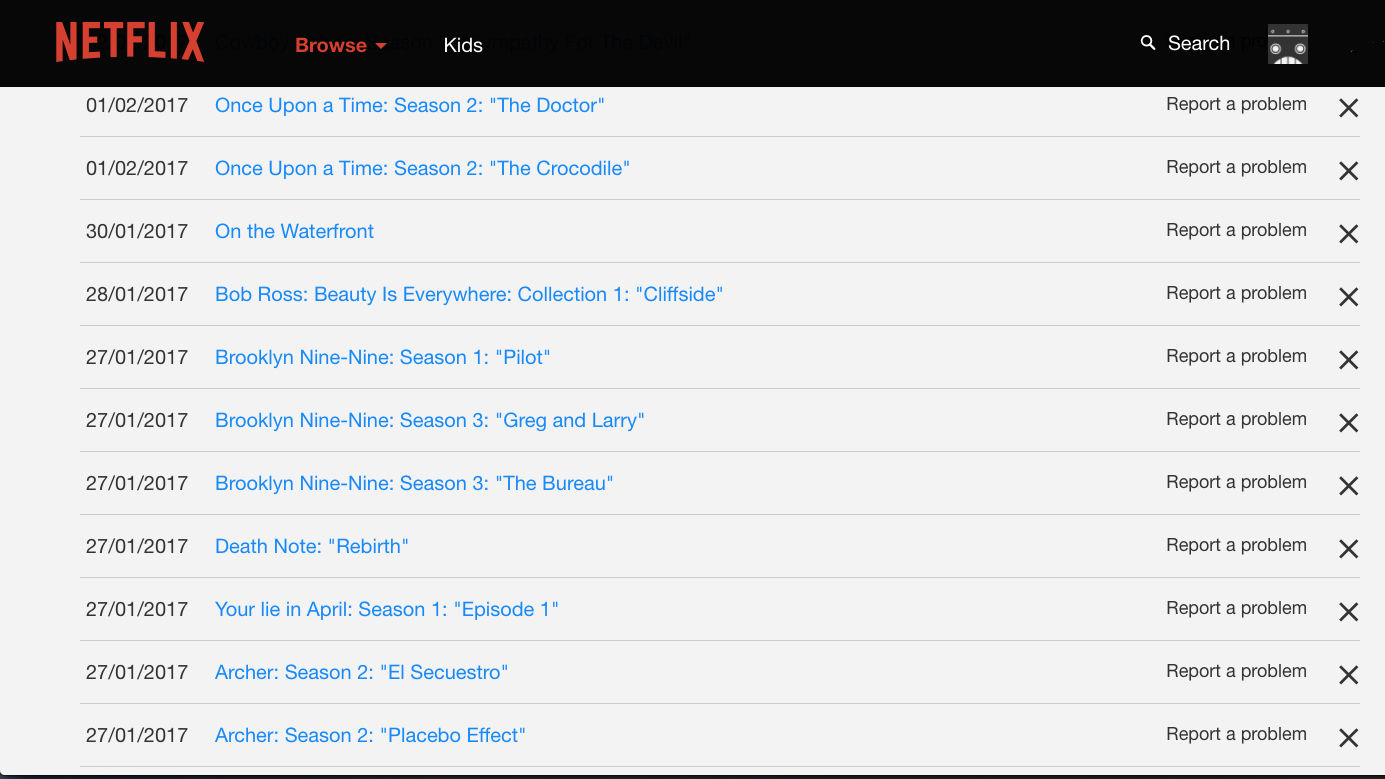
How to remove embarrassing Viewing Activity on Netflix
Let me welcome you through this article in our new series of Netflix articles, a collection of articles that will explain the tricks, omissions and how to use the most common service in the world in the field of IPTV. I will start today with the first explanations for Netflix, how to delete the “Viewing Activity” and the “Continue Watching” list in the service.
Most of us has seen or disliked a series or film and wants to delete it from their viewing history and continue watching lists. Or at least it feels awkward if this show is shown to another user of the family or friends account or simply wants to vacate the space for more Other series when finished from others that are still in their watch lists or continue to watch – Continue Watching. Fortunately, there is a way to delete these shows so that they do not appear at all, which I will explain in the following lines, so follow them.
How to remove the Viewing Activity from Netflix?
You can delete the “Continue Watching” list in Netflix by deleting the titles you want to hide from your viewing history so that it looks like you’ve never seen it through Netflix.
The only bad point which is not so bad that this process can only be done by opening Netflix on your PC or you can simply trick the site by opening it on your mobile browser and selecting “Open Desktop Site” to browse the computer’s website over the phone and cannot be carried out by applications available on mobile phones or smart TVs.
After you go to the Netflix site and log in with your personal account details, you’ll find the shows you’ve already seen in the “Continue Watching” list.
All you have to do is go to the right corner at the bottom of the page and enter your Account page and then in the My Profile category you’ll find an option called Viewing Activity.
This page also enables you in a similar way to Facebook’s Activity log page to know which devices the account has been opened on and opening dates to see if there are attempts to hack your account or an unauthorized login by your children or similar by logging into Recent Account Access located at the top.
By accessing the Viewing Activity page, you will now be able to erase your entire view history or to delete a particular series.
To delete a particular episode, click on the “X” symbol to the right of the episode name to delete it. The site will then tell you that this episode will be deleted within 24 hours from all the devices, knowing that it usually does not take that much time.
If you want to delete a whole series, you must click the Remove Series button to permanently delete it from your watch history.
Also, the good thing about this is not to make it available on your children’s profiles so you can keep track of your kids’ watch history and watch what they watch to see if they see inappropriate content.
Do not forget that if you want to give up these steps every time you want to delete a series from your viewing history you can create a profile for each series, but this will hurt later because this also takes time from you and You will miss suggestions based on what you are watching.
You can create new profiles by pointing to your name and choosing Manage Profiles and then selecting Add Profile and giving it a name so you can view each profile with its own suggestions and private viewing history. You can also create profiles easily through Netflix applications. All devices are contrary to the process of deleting the watch history.