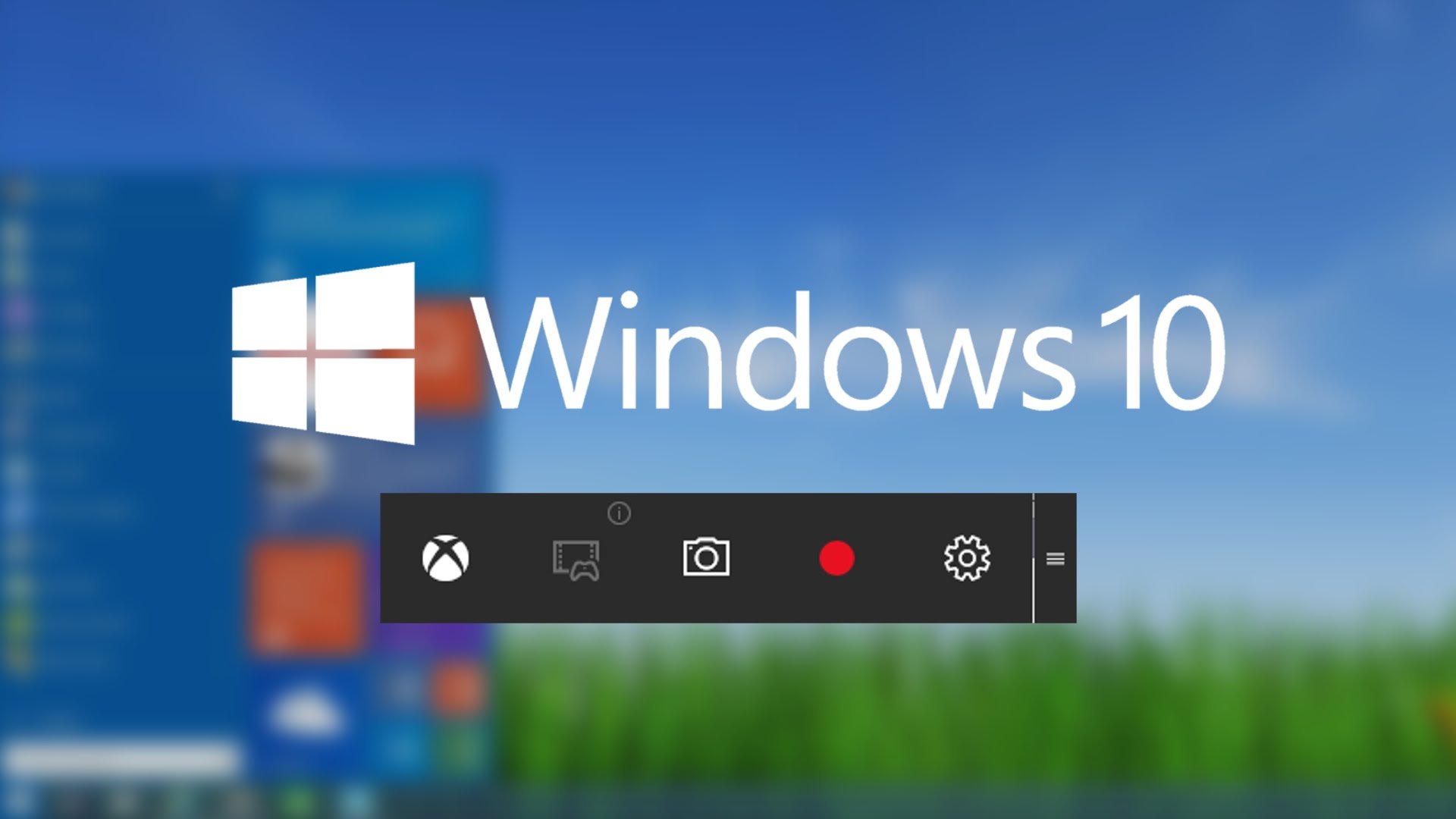
The best free screen recording tools in Windows
We pause a lot in front of the dilemma of how to record the screen in case we want to do the explanations without knowing the most appropriate way to do this. There are a lot of paid and free ways to solve this problem. Let’s find out about the best tools for screen recording either in systems built-in or using free or buyable tools.
Best tools for screen recording – Game DVR in Windows
If you want to use a built-in Windows utility without using third party software, Game DVR is the perfect choice for you.
Game DVR, which is used to record video clips in Windows 10, enables you to record videos while using the system in general.
All you need is to press the Windows+G button on the keyboard while using any application, and you’ll see the Game Bar at the bottom of the screen, and then press Yes to start recording what you do even if it’s not a game.
This feature also allows you to add a voice comment over what you record through the microphone by pressing the Microphone icon to start recording your comment and merge it with the recorded clip.
C:\Users\NAME\Videos\Captures
You will find it saved in MP4 format.
Best tools for screen recording – Open Broadcaster Software
The program is completely free and can be used on Windows 7, 8 and 10.
The program can also broadcast and share recorded clips via broadcast platforms such as YouTube, Twitch, DailyMotion and others, and of course you can save what you record without broadcasting it in any format you want.
One of the best features of this program if used in recording games its mechanism that does not affect in any way the performance of the system, which gives you a special experience during the game.
Best tools for screen recording – Fraps
The application can also add an overlay video clip to the recorded screen and tell you the recording status.
Best tools to Record the screen – VLC Media Player
One of the hidden features of the program is allowing you to capture and record the screen through it.
The program only lists some problems you might encounter when using VLC version 2.201 on Windows 8.1, which was found to be common problems with this version.
Best tools for screen recording – ShadowPlay
The program needs a PC -not a laptop- to work, but if you have a laptop with a NVidia GeForce graphics processor, you can record games that support DirectX 9, 10 or 11.
You can also stream to Twitch through the program. The main drawback is that it works only on GeForce GTX 600, 700, 800 and 900 GPUs, and the latest ones.
If you using one of AMD graphic processors, the solution is simple, using the AMD Gaming Evolved client provided by AMD through its collaboration with Rapter.
Best tools for screen recording – Camstudio
Read Also: Condenser Mic Compatible with Windows 8, Windows 7, Vista, XP, 2000, Mac OS X and iOS
You can record the screen and record a soundtrack that is also integrated with the recorded video.
In addition, it has the ability to save videos in AVI format, which is one of the easiest formats in terms of dealing with other video editing programs, and you can convert the recorded video to Flash movies.
Best tools for screen recording – Camastia
If you want to record the screen with many and many options with the best software for making explanations on video for its features that is not provided by another program almost like to show what you click and tracking the mouse signal through the yellow circle and the possibility of magnification on some parts of the screen or minimizing it.
The program also allows you to write what you want and, of course, you can record a voice comment and merge it directly with the recorded video
You can also use your camera to record and overlay by the program.
Read Also: Blue Microphones Yeti USB Microphone Review
The only disadvantage of Camastia is that it is not free but you can still try it as a trial until you decide whether to buy it or not.
This was a collection of programs that we have chosen for all categories of fans of screen recording, whether fans of making explanations or recording their gameplay and broadcast online.
Participate in the comments section below with more and share your experience with any of this program.