Shanling Releases Update 2.8 for M6 Player
Shanling’s latest flagship device – the M6 – has been getting high praises since its release for just being an all-round great product. Just like most flagship players, the M6 runs Android as its operating system, and as is the case with all operating systems, there can be little software bugs that need to be ironed out, or even just new features and functionality coded in. For the M6, Shanling has released update 2.8 which adds a few new functions whilst simultaneously also addresses a few bugs whilst also apparently improving the battery-life of the device.
New Functions in Update 2.8
1.Added USB Digital Output function, for use with external DAC.
Notes: M6 recognizes connected DAC automatically and switches to digital output.
Volume of USB output is controlled by M6. We recommend to set it to 100%.
USB volume is separate from analogue output volume. After you disconnect USB DAC, system will switch to previously set volume level.
We recommend to open music software on M6 before connecting external DAC.
2.Added standard Android virtual buttons.
To enable, go to Settings > Display > Virtual Key mode and turn on “Navigation bar visible”.
Changes and Fixes in Update 2.8
1.Improved battery performance and battery indicators.
2.Fixed rare issue, when M6 was unable to turn on after charging.
3.Optimized translations.
4.Other bug fixes.
Get The Update
Since the M6 is an Android-based device and has WiFi capability, the required update can be obtained and initiated either manually, or as an OTA (over-the-air) update.
1. Make sure your device is fully charged.
2. Copy downloaded .zip file into root folder of internal memory. (without unpacking .zip file)
3. Open “Support” app (purple light bulb icon). Go to “Update”, switch to “Local Update” and locate zip file.
4. Confirm install and wait until device updates and restarts itself.
Over-the-Air firmware update
1. Open “Support” app (purple light bulb icon).
2. Tap on “Update” (might be “Upgrade” in older versions or in some other languages).
3. App will find new firmware update for your M6. You can choose from one of two servers and then proceed with downloading.
4. When fully downloaded, confirm installation and wait until system finishes its automatic update. After device restarts, everything is ready for you.
Note: If latest version of firmware is already installed, M6 will show notification and will stop update.
IMPORTANT: If you are updating from firmware V2.7 or lower, you need to perform factory reset. This process will delete all files/apps/accounts/data from M6. Go to “Back & reset” in settings, choose “Factory data reset” and confirm. Wait until device restarts.
If your device already has V2.73 or higher, there is no need to perform factory reset.