How To connect Multi-Room Sound by Bluetooth: Audioengine products as example
Ever wanted to create a multi-room sound system using your Audioengine Bluetooth speakers? Well, Mac users have a good reason to be happy because multi-zone audio is built-in to OS X! Here’s how you do it.
Step 1 – Pair Bluetooth Devices
Go into your system preferences (Apple Menu → System Preferences) and Click on the Bluetooth Icon.
OS X will list all of the Bluetooth devices in range. To pair with any or all of the available Bluetooth devices, click on the pair button next to each device’s name.
Step 2 – Create a Multi-Output Device
No go to Audio Midi Setup (Applications → Utilities → Audio Midi Setup). This program will show you a list of all available audio devices on your Mac. In the lower left corner, you’ll see a “+” button. Click on that to show a drop-down list. Click on “Create Multi-Output Device.”
Step 3 – Configure your Multi-Output Device
After you’ve created your Multi-Output Device, you can select which audio devices you want to output to simultaneously. In my case, I’ve chosen my Audioengine B2 Bluetooth Speaker in my kitchen, my Audioengine HD6 Powered Speakers in my listening room, and my Audioengine W3 Wireless Audio Adapter, which is connected to my Audioengine A5+ Powered Speakers in my living room.
Step 4 – Select Your Output Device
Now head back over into System Preferences and click on Sound.
Once you’re inside your sound preferences, you will see “Multi-Output Device” listed under the “Output” tab. Select it, and you’re all set to enjoy your music all throughout your house.
Check Audio Engine Products Shop.