
Shanling M2s – Make your own theme!
Back in the days of the original Fiio X1, X3, X3 II, X5, and X5 II, Fiio provided users with a software tool to unpack and repack the firmware in order to make custom themes for the devices. There were numerous threads over on Head-Fi showcasing people’s creativity. Unfortunately, this same tool had not been made available for the M2s, until yesterday…sort of.
Head-fi user XVortex has managed to unpack the latest firmware of the M2s, but with a bit of a twist. With those past Fiio devices, installing a theme required you to unpack the firmware, edit the theme files, repack the the firmware, and then flash the repacked firmware file as a software update.
However, XVortex has made things quite a bit simpler. The first step is to download this. Unzip the file and place both the ‘res’ folder and the update file in the root directory of the microSD card installed in your M2s.
Then, navigate to the settings of the M2s and perform a software update. What this update does is to tell the player to use the theme images contained in the ‘res’ folder on the card, rather than the ‘res’ folder contained within the firmware. However, if no ‘res’ folder exists on the card, then the player will default back to using the ‘res’ folder contained within the firmware. This makes things easier as it means that you don’t need to unpack, repack, and flash a firmware file each time you want to make a change to your theme.
Just a small word of caution, though – don’t make changes to the theme and save the theme to the card whilst the card is still in the M2s. This can lead to some unexpected behavior. Instead, rather remove the card and put it into a card reader.
Read: Shanling M2s High Resolution Mini DAP Review
Making themes
So, how does one go about making themes? Well, it’s actually simpler than what you might thing.
Everything you see on the screen (except for actual text) is an image. So when you look at the Now Playing screen, or the main Launcher screen, what you see are just various images placed “on top” of one another. So in order to modify the theme, all it requires is for you to replace the various images.
There are A LOT of images though, and they’re placed in a bunch of different folders. Depending on how complex your theme is, it may mean that you’d have to replace all of the images. You also need to ensure that the file names, file extension (.png) and image dimensions (length and width in pixels) remain the same when replacing various images. The firmware will be looking for those specific files, so if it cannot find the right name, it won’t load the file, and if the dimensions are off, it could throw the whole theme out of whack.
There are a few limitations though, as various coordinates at which elements (images) are placed on the screen cannot be changed by us, and so there are a few things which will limit your creativity.
It’s going to be interesting to see what people come up with. ENJOY!
I tried using the unpack / pack tool with my win 10 machine but after running the bat file nothing happens .. so instead i downloaded and flashed XVortex custom firmware 3.0 and it works a treat! (thanks)!! even though the font is still small its much easier to read. So now i’m trying to change the theme (I downloaded some other users res files from head-fi) I removed my memory card, deleted the res file that was there from flashing XVortex’s firmware, then replaced the res file (that has the users new simple theme) and re-installed the card and restarted the m2s player. However there is no change in theme selections… what am I doing wrong? or how to I apply other users themes?…