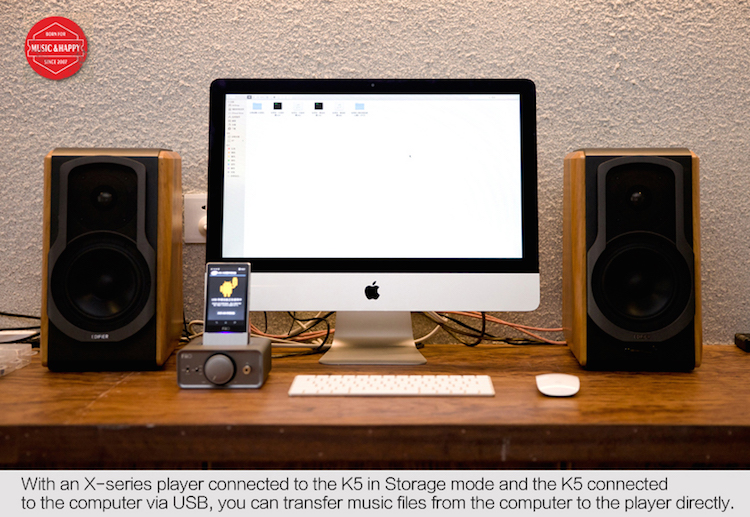
FiiO K5 Docking Amp/DAC and X-Series Players, All the ways you can connect
Original blog from FiiO
Different ways of connecting FiiO K5 and X-series players & other common playing methods
1. Work as an exclusive docking amplifier for FiiO X-series players: connect the X1/X3II/X5II/X7 to the K5 through its docking connector.
2. Work as a desktop USB DAC amplifier: connect the X3II/X5II/X7/E17K in USB DAC mode (or in USB input mode for E17K) to the K5 through its docking connector, then connect the K5 to the computer with the supplied USB Type B cable.
3. Work as a pure desktop amplifier: connect your computer, phone, player or other audio source to the LINE IN of the K5 with a RCA audio cable.
4. For better signal transmission: connect the X5II/X7 to the K5 through its docking connector, then output via the double 3.5mm Balanced Line out port at the back of the K5 to a desktop amplifier/headphone amplifier that has an XLR input port.
5. For music file transfer: connect the X1/X3II/X5II/X7 in USB Storage mode (not required for the X1) to the K5 through its docking connector, then connect the K5 to the computer via USB and transfer music files from the computer to the player directly.
Below image shows the two common ways of how to connect the K5.
Notes:
1. The DOCK IN port at the back of the K5 has the same function of the docking connector. It’s designed for the situation where the player cannot be connected properly through the docking connector when wearing a clear plastic case or leather case (the stickers will not matter).
2. The K5 itself has no decoding function. But when docked with a FiiO player (X3II/X5II/X7) or E17K, it can help connect the player/DAC to the computer via USB, while the player/DAC works as a decoder and transfer the decoded signals to the K5 for amplification. On Windows system, you need to install the FiiO USB DAC driver before using a X-series player as DAC. There’s no driver required for Mac OS or Linux system (but please make sure to set the player as default output device in the “sound preference settings” after the connection).
And no matter how you connect the K5, remember to always power the K5 with the supplied power adapter. It’s recommended to firstly connect the adapter to the Power In port of the K5 before plugging it to an AC Power outlet.
Below image shows the two common ways of how to connect the K5.