Everything you need to know about Apple News Plus
At the recent Show Time event, Apple announced its new premium news service Apple News Plus which give its subscribers access to wide variety of magazines and newspapers on iPhones, iPads and Macs in English and French language. New users get a free month trial of the premium service after which the offer of over 300 magazines and newspapers will be available for $10 per month while the subscription can be shared among up to 6 family members through iCloud Family Sharing.
Apple News Plus offers some of the most popular magazines including Time, National Geographic, Vanity Fair, Wired, The Wall Street Journal, etc. which can all be managed inside one app. At the moment, the service is available in the US but also Canada where users get access to 30 Canadian magazines and newspapers in English and French language. Apple promised that the service will reach other countries by the beginning of fall. We are bringing you everything you need to know to be ready to set up and use your Apple News Plus.
Setting up Apple News Plus
The news service is available with iOS 12.2 update which means you need to update the software in order to have access to it which can be done through Settings and then Software Update. To access the service, enter the News app on the home screen and choose News Plus button at the bottom of the screen. If you haven’t already used the app, the setup would require you to sign in using Apple ID. Click on Get Started button followed by Try It Free for a free trial and you can start browsing.
Setting up the service on Mac is simple as well as it only required MacOS Mojave 10.14.4 on either desktop or laptop. It also might require Apple ID to sign in at a point but other than that, all that is needed to be done is opening the News app, choosing News Plus on the side and following the instruction of how to set up the premium service.
Browsing through Apple News Plus
Variety of magazines and newspapers can be accessed through the Browse the Catalog tab which will present all covers of current issues available, sorted in alphabetical order rather than based on the topic. Tabs devoted for each topic are found on the top in the iOS app or on the right side in the MacOS app which allows users to easier find what they might be interested in, from business to lifestyle. Some covers, such as that of National Geographic, are animated. Apple offers curated content as well with the highlighted magazines and articles at the bottom of the main page.
Reading a magazine in Apple News Plus
Apple News Plus made it very simple to access and read any magazine offered. Tapping the magazine cover opens it and gives you two options for exploring. If the magazine contains a table of content, taping on the wanted title in the table can be used for navigation. In case it doesn’t, the magazine is easily navigated by tapping the arrows in the bottom right corners. Bottom left corner when tapped jumps back to the very beginning of the magazine, while the top left arrow leads back to the main page. The latest read magazine will afterward appear in the My Magazines area of the main window allowing users to get back to it easily.
Downloading magazines in Apple News Plus
One of the very useful features of this Apple service is that all material is available offline as well which can be quite convenient during the daily commute. The Download button is available below each cover which, when tapped, saves the magazine on the phone and it can be accessed through the app even when offline. Apple News Plus also allows users to share material with other premium subscribers by tapping Share when the magazine is opened.
ALSO READ: Apple Arcade: Apple’s game subscription service coming in fall