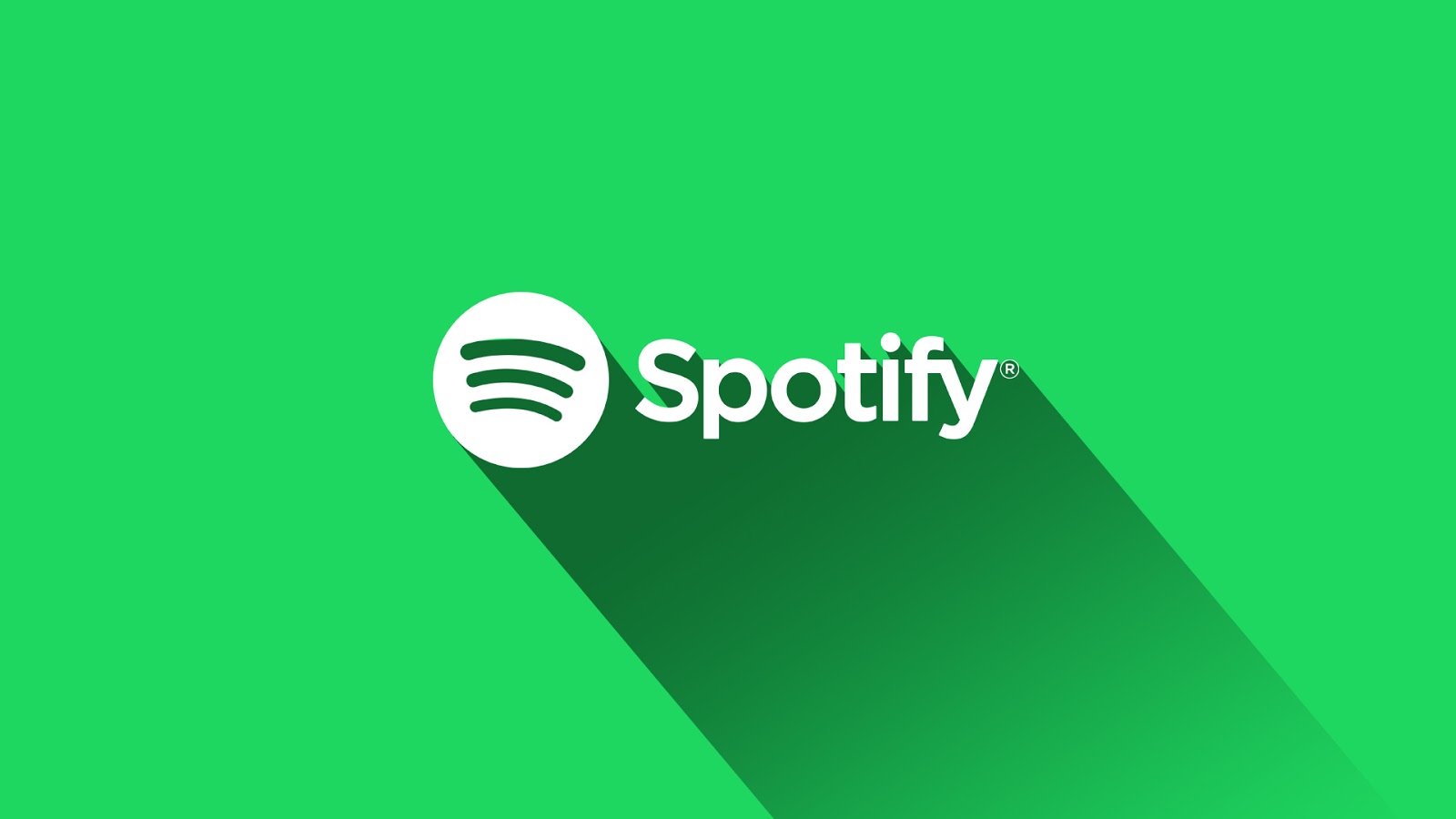
A List Of Spotify Tricks And Add-ons You Will Enjoy
Almost 10 years have passed since the launch of Spotify, and it already changed the way we listen to music, dominating the scene with more than 70 million paying subscribers. But if you are a Spotify user, you are probably missing a lot of Spotify features, what can you do with Spotify is quite a lot, whether it’s with the mobile app, the PC one, or even the web version of Spotify. In this article, we are going to list some important hidden Spotify tricks and add-ons that you can use them to get the most out of your subscription.
Spotify Add-ons
Track your listening process with Last.fm
Last.fm is a nice add-on to Spotify, it is mainly a separate service, music tracking and discovery service that will help you to track your listening activities across many platforms not only Spotify, you need to create an account on Last.fm, and then you can link it to Spotify, after that Last.fm will provide you with a record of all the tracks that you listened to across all the devices that you use. Last.fm is a free service, all you need is to create a free account, and link it to Spotify or any other service that you use.
Import Playlists with Soundiiz
If you’ve moved to Spotify from somewhere else, you don’t have to leave all your playlists behind. Harness a program called Soundiiz, which will do all the heavy lifting for you, entirely behind the scenes. It supports a host of different music services, including Google Play Music, Spotify, Deezer, Tidal, and more.
Simply log into the relevant accounts through Soundiiz to get your playlists out of one service and into Spotify. There the odd song may become unavailable, but most of the time, everything will transfer over fine. A similar program called Stamp can also import playlists, and it works well on mobile.
Spotify Web Player Hotkeys
If you are one of the users that use Spotify Web Player, then it must be annoying to you that every time you want to skip a track or play something else, you have to go to the Spotify tab and do it manually. Well, you don’t have to that anymore. Spotify Web Player Hotkeys is a Chrome extension that will allow you to control the music playback from your keyboard and without the need to open the Spotify tab.
You can easily add the extension from Chrome Web Store. Once you added it, you can press Alt+Shift+P to start or pause the music playback, Alt+Shift+Period will skip to the next track, and Alt+Shift+Comma goes back to the previous one. If it seems a bit complicated for you, then, of course, you can change those hotkeys to any other keys you prefer and you can even add more shortcuts if you want to. You can do that from the Extensions page in your extensions in Chrome, then scroll down to Keyboard Shortcuts at the end.
Mix your music with Equalify Pro
Have you ever listened to a song and you thought you can make it better? Just if you tweak it a little bit. you can actually do that on the Windows version of Spotify. Equalify Pro is a music equalizer plug-in for Spotify. Although it will cost you some money to get it, if you actually think that you can mix some tracks and create something better, then it’s totally worth it.
After you sign up for the service and you download it on your Windows PC, you can easily access it by pressing the Equalify Pro button in the Spotify app. There are two different tiers, the Standard Tier for 10 £, and the Top Tier which adds another 5 £ to the price. The difference between the two tiers is the number of devices that you can use it on, and the free upgrades.
The Set Listener
The Set Listener is a website that will allow you to create new playlists on Spotify based on the artist’s latest concert. It combines data from both Spotify and Setlist.fm. All you have to do is to type in the name of the artist or the band, and it will automatically generate a new playlist with the set of songs that were performed during the last gig for that artist.
Of course, the playlist will contain the album version of the songs, not the live recordings. But it is nice to have a playlist with the same order of songs from a concert which is a nice way to relive that last concert.
The Playlist Miner
Another playlist generator for Spotify, a more useful one in my opinion. If you are not sure what to listen to, or you just like to listen to popular music. Then The Playlist Miner will help you to find the most popular music that is related to the word. You can, for example, write “Workout”, and it gives you a list of tracks that most Spotify users listened to while in the gym.
First, you need to sign in with your Spotify credentials, and then feel free to type any word you want. The Playlist Miner will run your word throughout all public playlists on Spotify and find the most popular tracks for you.
Also Read: Spotify is testing new Spotify Premium Duo subscription plan
Spotify Tricks
You can save the Discover weekly playlist
Spotify works on promoting its new music through many playlists that appear on the main Browse screen, and one of these playlists is the Discover Weekly playlist. It’s a really nice and easy way to discover new music, but the sad thing is that this playlist change every week, so if you actually liked the playlist you will probably lose it by next week. But what you probably don’t know is that you can save this playlist, well it’s more logic than a trick itself, all you need to do is open the playlist using the PC app, then select all the songs (ctrl+A or Cmd+A), the right click, add to playlist, create a new playlist, and there you go, now you have the songs for yourself.
A simple hint to fill up your new playlist
We all know the struggle of making a new playlist, from choosing a name of your playlist, to fill it up with music, I used to fill my playlist with a few songs and then forget about it for a while, but here is a hint that might help you to create a nice long playlist, once you have made your playlist on the desktop app, added a few songs and lost inspiration, you can scroll down until the end of your list, under your playlist there is another section which is Recommended songs based on the songs you already added to your list, it will help you to added more songs that are related to the content of your playlist.
Control the quality of your music
As a music streaming app, this feature is essential for Spotify, but many users don’t know about it, you can always control the quality of the music you listen to or even the music you download, on both the mobile and the PC apps. The default setting is the normal music quality, but you can always change it to high-quality streaming.
To do that, on the PC app, open the setting from the drop-down menu in the top-right corner, then look for music quality, and tick the button for high-quality streaming. On the Mobile app, open setting from the Your Library page, and find music quality, if you are using iPhone then there is an extra Streaming Quality menu.
Preview Music without interruption
Unfortunately, this feature is only available for iPhone users, it’s not available on the Android version of the app yet, if your already in a playlist, and you want to check other music without losing the place you are already in, this happens a lot while you are making a new playlist for example, all u need to do is to touch and hold on the track, playlist, or album that u want to listen to, and then it will play as long as you are holding your finger, once you lift your finger, the preview stops and the song that u were listening to comes back into the screen.
Control what are you sharing with others
One of the basic steps that everyone do on Spotify is to start following friends, and when u use the PC app you can always check what are your friends listening to, and of course it goes vice versa, so your friends can check what are you listening to as well, but sometimes you just need a bit of privacy, and the developers in Spotify did take that into consideration, and that’s why you have an option of a private session whether you are using the PC or the mobile app. To start a private session, open the app settings on your phone or computer and search for private session, you can always enable or disable sharing with friends on Facebook or on Spotify and have some privacy for yourself.
Narrow your search to get better results
Many of us just type the name of the song or singer when we search for something, but sometimes you want to find something so specific, like an old song or a local singer. You can always use Spotify search features to find what are you searching for, for example, if you are searching for a song within a specific time period you can follow your words with “year 1990-1995”, and Spotify will only show results from this time period. And if you can also choose the genre that you are searching for, just write the genre you are searching for after the song, and you will get what you’re searching for. There’s also another cool feature which is using NOT followed up with what you are not searching for and Spotify will exclude those result for you.
Read also: Finally, Spotify is coming to the middle east
[/vc_column_text][/vc_column][/vc_row]